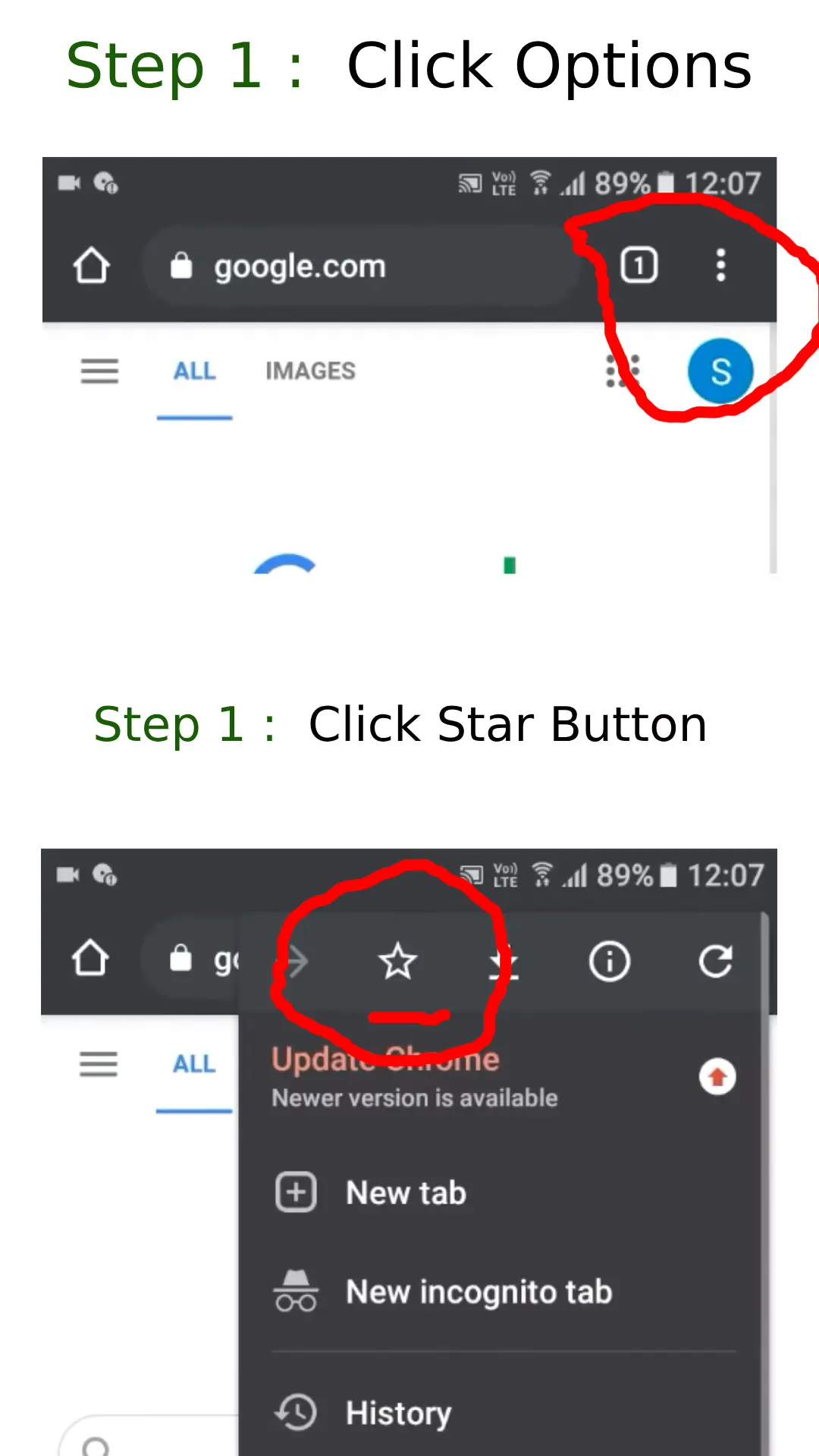Computers are playing a crucial role in every part of the world. Life is going to become impossible without use of these systems. These systems are useful for attaining knowledge and perform various tasks and can be seen everywhere in the society. The knowledge of computers is very essential to every person for attaining employment. The speed typing using keyboard keys helps a man to attain employment easily which is helpful to complete the task in a short span of time. Along with this, knowing shortcut keys helps a man to complete the task in less time. Now let’s know some of the shortcut keys which are used in most applications and are helpful to perform the tasks successfully in a short span of time.

Keyboard Shortcut Keys for Windows PC
Various shortcut keys that are used in Windows PC and in many systems are as follows:
- Ctrl+A – Selects entire document.
- Ctrl+C – Copies the selected item.
- Ctrl+E – Used to edit the options in current program
- Ctrl+F – Opens file options in current program
- Ctrl+V – Pastes the selected item.
- Ctrl+X – Cuts the selected item.
- Ctrl+Y – Redo an action.
- Ctrl+Z – Undo an action.
- Shift+Del – Permanently delete the item
- Home – It helps in reaching the beginning of current line.
- Ctrl+Home – Go to beginning of document
- End – It helps to reach the end of current line.
- Ctrl+End – Go to end of the document.
- Alt+Tab – Create a switch between open applications or program.
- Alt+Esc – Create a switch between open applications on task bar
- Shift+Home – Highlight from current position to the beginning of the line.
- Shift+End – Highlight from current position to end of the line.
- Alt+Print Screen – It creates a screenshot for current program.
- Ctrl+Alt+Del – It is used to reboot the system.
- Ctrl+Plus key – It is used to adjust the width of all columns in Windows Explorer automatically.
- Alt+Enter – Opens properties window of selected program or icon.
- F1 – Universal Help.
- F2 – Rename selected icon.
- F3 – Search file or folder from desktop.
- F4 – Open the drive selection when browsing.
- F5 – Refresh the contents.
- Alt+F4 – Closes the current program.
- Shift+F10 – It imitates the right click on selected item.
- Ctrl+Right Arrow – Move the cursor to the beginning of the next word.
- Ctrl+Left Arrow – Move the cursor to the beginning to the previous word.
- Ctrl+Down Arrow – Move the cursor to the beginning of the next paragraph.
- Ctrl+Up Arrow – Move the cursor to the beginning of the previous paragraph.
- Ctrl+Shift with an Arrow key – Selects a block of text.
- Shift with any Arrow key – Select more than one item in a window / in desktop/ text within the document.
- Ctrl with any Arrow key + Spacebar – Select multiple/individual items in a window or on desktop.
- Alt+Spacebar – Opens the shortcut menu for the active window.
- Ctrl+F4 – Closes the active document and allows to open multiple documents simultaneously.
- Ctrl+Alt+Tab – Uses the arrow keys to switch between open items.
- F6 – Cycle through screen elements in a window or on desktop.
- Ctrl+Esc – Open the Start Menu.
- F10 – Activate the menu bar in the active program.
- Esc – Cancel the current task.
- Ctrl+Shift+Esc – Open Task Manager.
- Tab – Move forward through options.
- Shift+Tab – Move Back through options.
- Ctrl+Tab – Move forward the tabs.
- Enter – Replaces clicking the mouse for many selected options.
- Spacebar – Select or clear the checkbox if the active option is a checkbox.
- Arrow Keys – Select a button if the active button is a group of option buttons.
- Backspace – Open a folder one level up if a folder is selected in the Save As or Open dialog box.